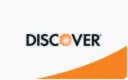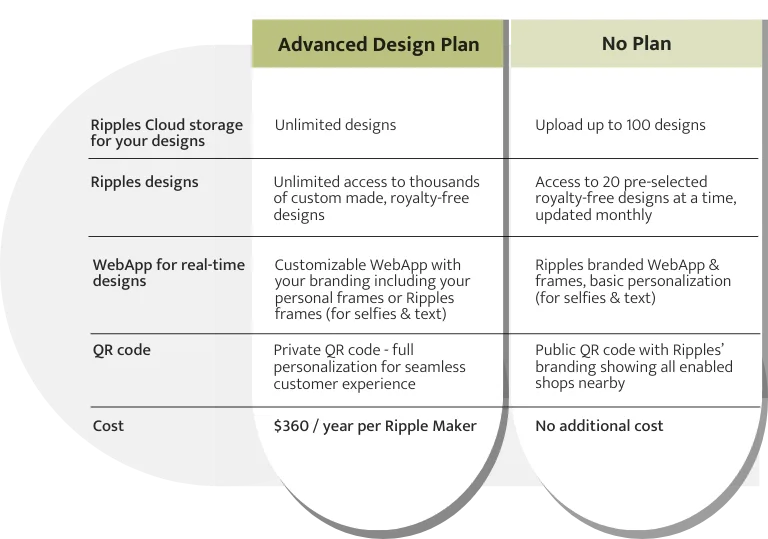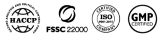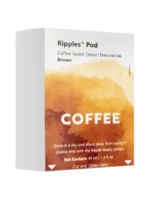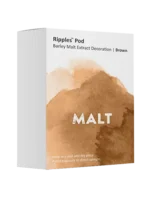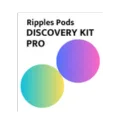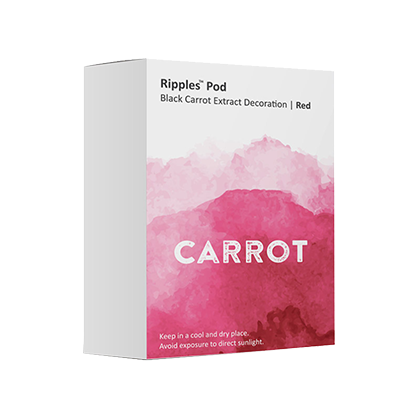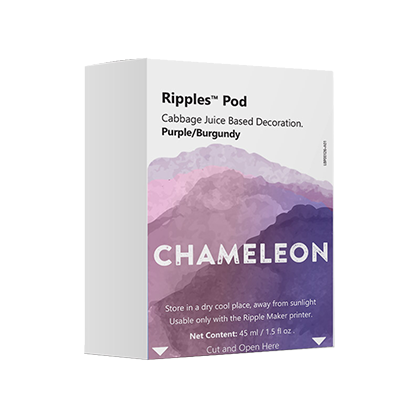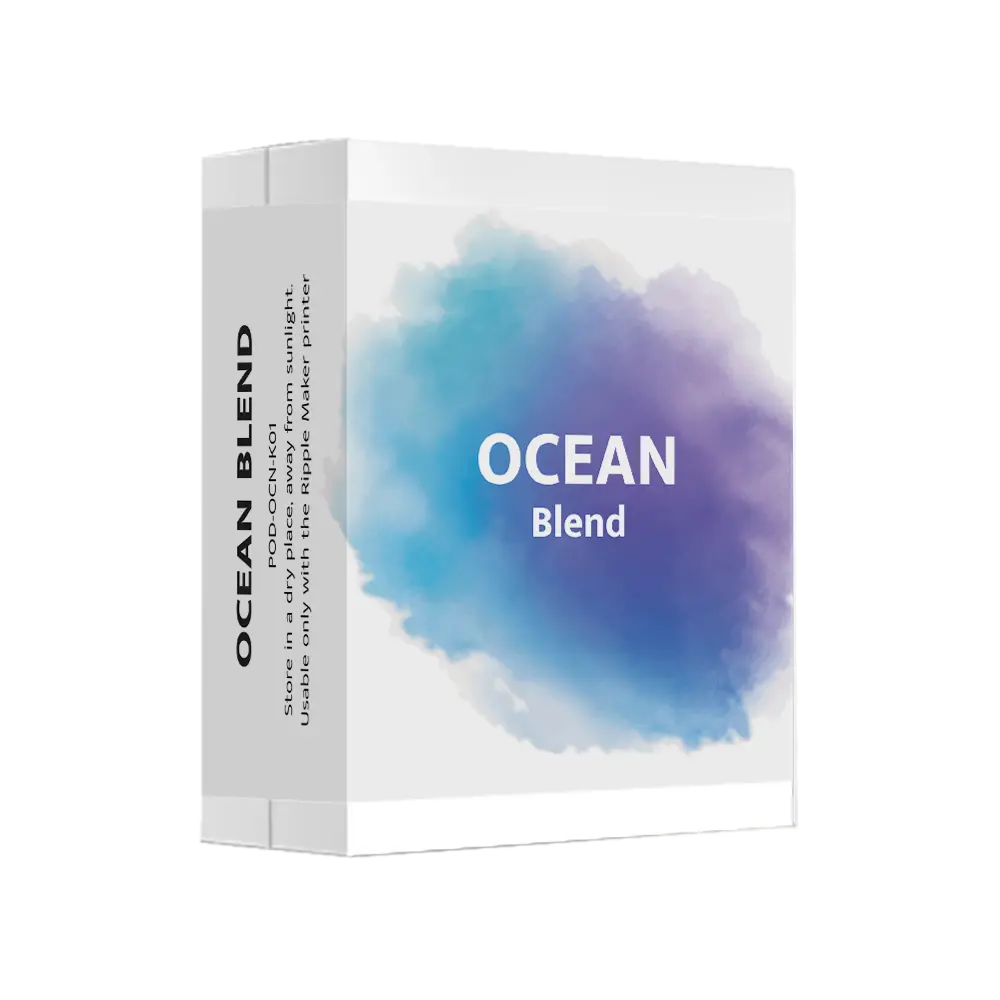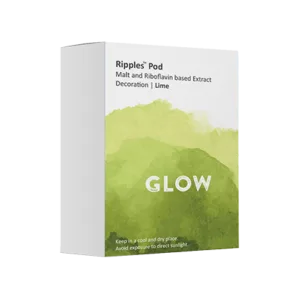Now you can add custom branded layers (Drink Frames) to any drink you serve with the release of our newest mobile app version (2.1)!
Since introducing Drink Frames to our beta program a few months ago, mostly for big events and global brands, we’ve seen an increase in social media traction at activations. Adding this custom layer, which can include logos, text, hashtags, social handles, and other graphics, helps your brand go viral and ensures it gets a place of honor on top of the drink when customers snap photos and share them on social media—even if they don’t tag you. Learn also how to compete with the big beverage brands.
(Pro tip: Using handles is best for directing traffic straight to your social accounts).
Here’s a fresh example from our recent collaboration with Bloomingdale’s at their annual Holiday Window Unveiling:



The theme of this year’s Bloomingdale’s event was ‘Out of this World’ and Ripples supported that theme by creating a fun collection of spacey designs, including Drink Frames of astronaut helmets for guests who printed their selfies on cocktails. We also added our own @drinkripples handle to the bottom of every Drink Frame.
Another great example for frame activity can be seen at the Guinness Storehouse in Dublin, where exactly a year ago, Guinness launched the “STOUTie”, a selfie on a stout, using the #stoutie hashtag and adding their logo onto every STOUTie served to boost virality.
Some of them made it to Reddit and became super viral with 40K upvotes and over 9K comments. There’s also this video which amassed 1.4 million views in just a week! A real army of brand ambassadors.
https://www.facebook.com/NickCarter2017/videos/2963946923619615/
How to add Drink Frames to your location
Let’s start by understanding what exactly is a Drink Frame? This is the regular 1700X1700 pixel image size for Ripples designs, only this time the entire circle should be transparent and feature your chosen branding with a white background so it doesn’t cover the selfie or image that’s being uploaded. The final file output should be a PNG file and not a regular JPG file.
Once you’ve created your own frame (see here for sample files you can edit), follow the steps below to upload it to your location or check out this PDF tutorial.
- Log into the Ripples Cloud, if you don’t have a username and password please email [email protected] to get one.
- If you don’t know how to upload designs to your channel, please see this video tutorial first.
Before uploading any frame, we recommend creating a new Channel called ‘Drink Frames’. This will ensure all your frames are in one place and lets you control the order in which they appear on the mobile app. This channel will not be shown to customers.
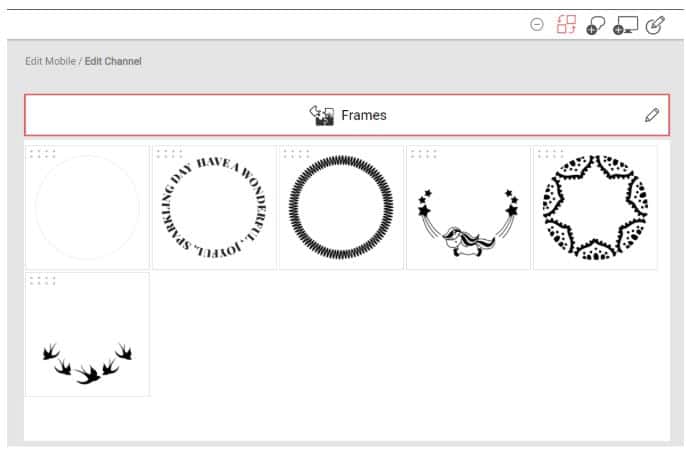
By default, each location gets the trending Frame Channel that is created and updated by the Ripples Creative Team.
When uploading a new Ripples design to your channel, you can now set the “Drink Frame” option to yes, like in the image below. This makes sure this specific design will not be shown on your Ripple Maker screen or on the Ripples App for your customers.
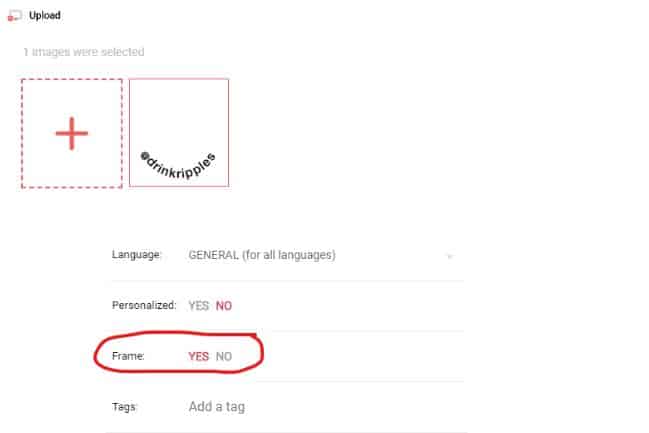
Once you have uploaded the selected frames, assign them to the Drink Frames channel you created. We recommend adding a blank frame, just in case you want to be able to print without adding frames, and it can always be the last in order.
Creative guidelines
Drink Frames can be placed in different directions as shown in the samples. For selfies we recommend having the frame on the right or left side, so you can fit the entire face of a person without accidentally cutting off part of their face (bad user experience ??♀!). For texts, a bottom or top frame will work best as you have a lot of writing space.


When creating a new frame, make sure it has a white background, so you get maximum visibility. It’s very useful for when your printing canvas isn’t full white.
How do your customers use Drink Frames?
Whenever someone uses the Ripples App to send an image or text, the Drink Frame will either be added by default if you set it to do so, or by clicking the Frame icon at the top right to access the various Drink Frames available for your business.
Troubleshooting
Q: I uploaded a frame and assigned to my channel but I don’t see it on the app.
A: If the file wasn’t saved as PNG the system will reject the frame and it will not show.
Q: I uploaded a PNG file but it appears on my Ripple Maker or mobile app screen and not as frame.
A: You did not set it to be a frame when uploaded into the Ripples Cloud.
Q: I uploaded a PNG frame and set it to frame, but it still doesn’t show.
A: Frames can take an hour to be synced into the system. If it still didn’t sync after a while, please contact our support.
Q: What dimensions should the PNG file be in?
A: 1700X1700 pixels with transparent background and only the frame being visible.
Q: Do I need to have a special version of the Ripples mobile app to see the frames?
A: Yes. Make sure your mobile version is updated to V2.1 in Google Play or the App Store. Otherwise you would not be able to see the frames you just added.
Q: I already have frames set for a while, what happened to them?
A: Our software team migrates all frames to be available, if you lost any frame during the migration process please contact our support.
Q: How many frames can I upload?
A: We recommend uploading no more than 10 frames to appear in the app simultaneously. The app shows 3 frames at a time, so having more than 10 will result in too much scrolling and slower load time of the mobile app.
Q: Can I have only my frames and not the general ones?
A: Yes. In your device settings on the Ripples Cloud you can click the chain icon to make sure the general frames are not showing in your location.